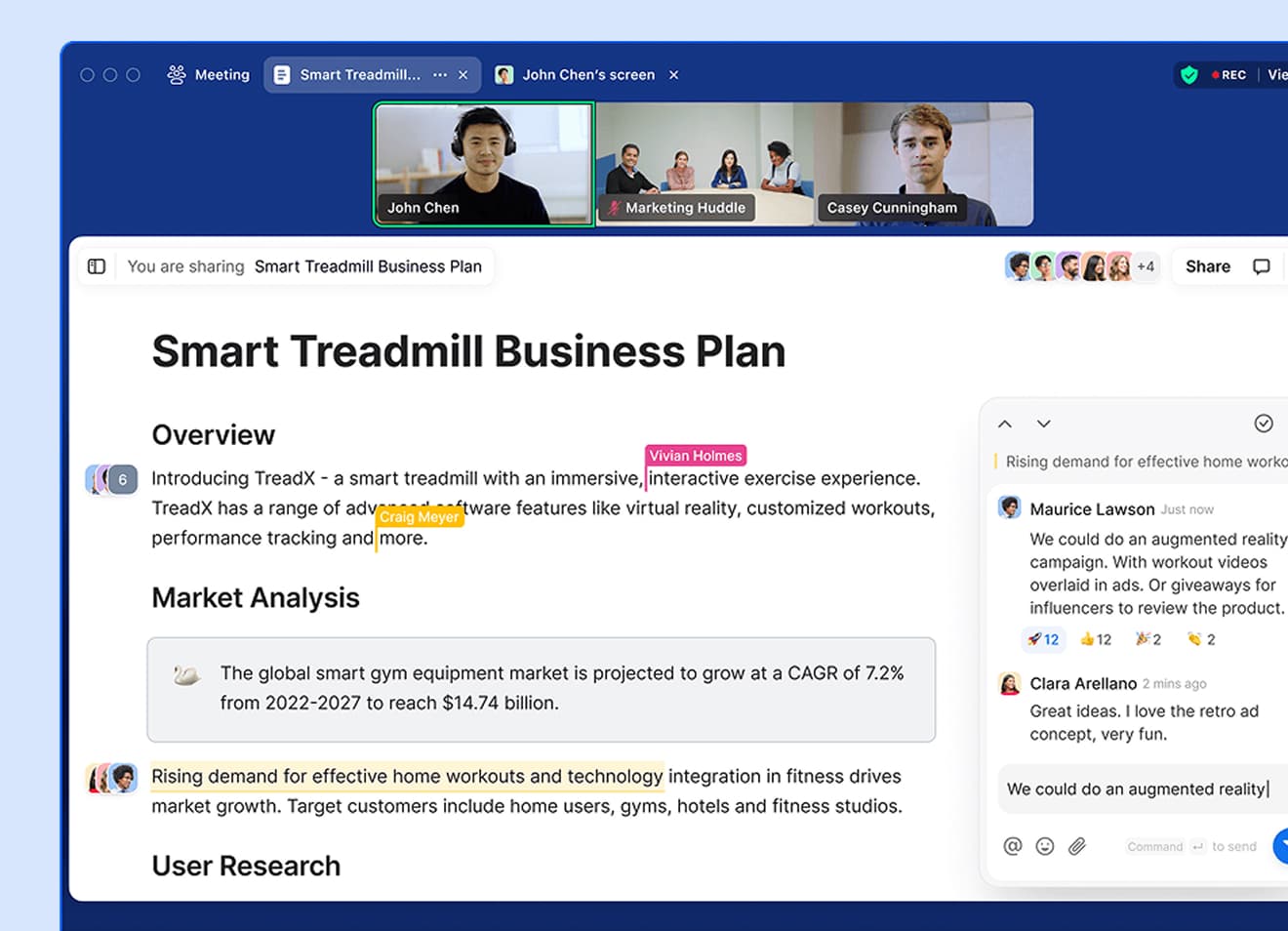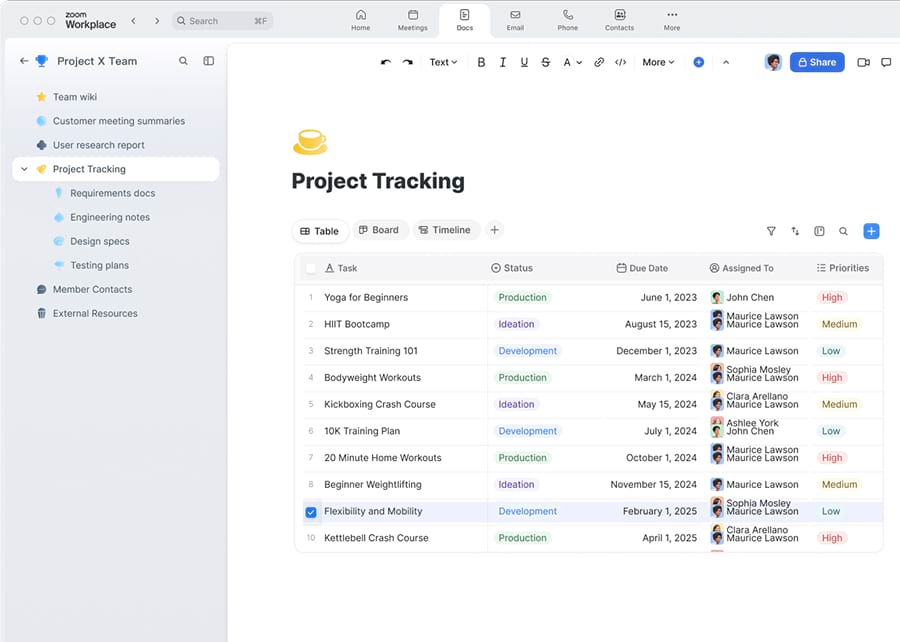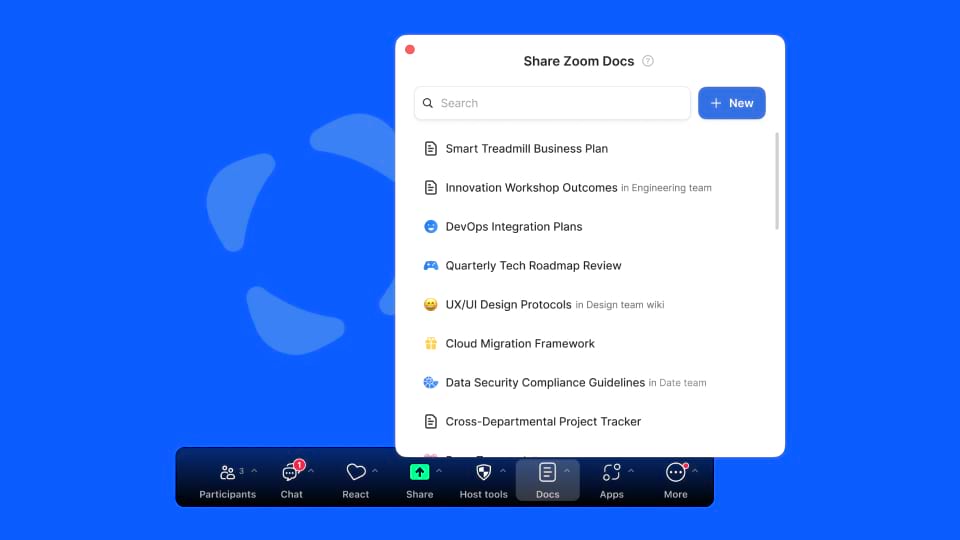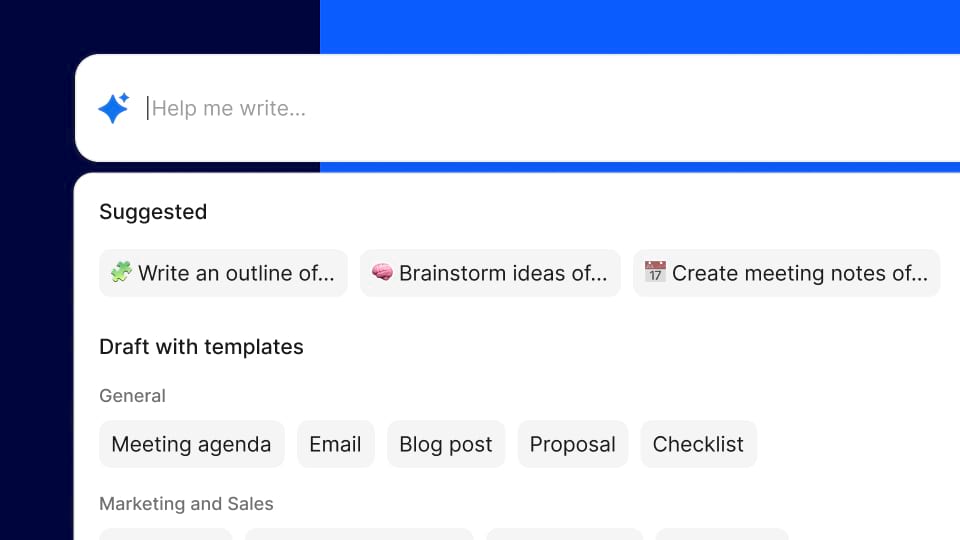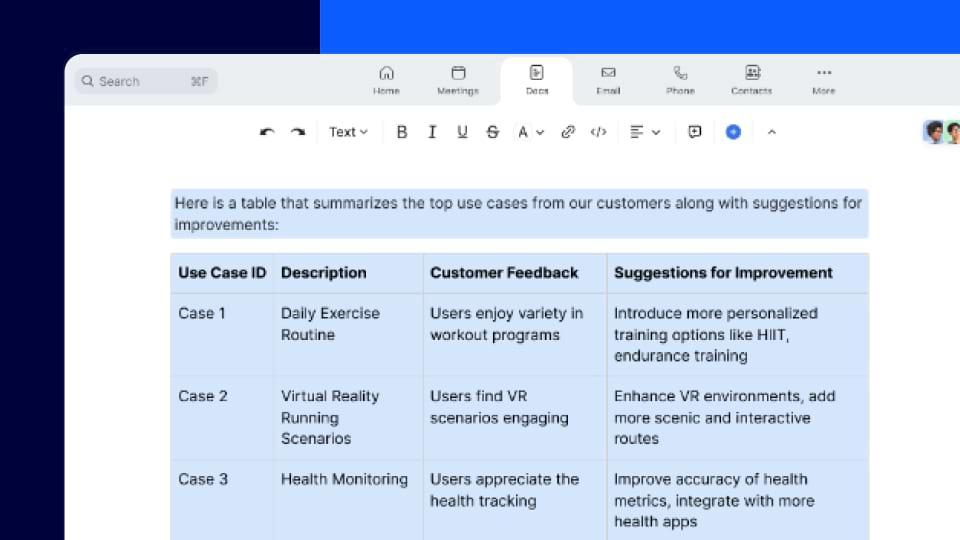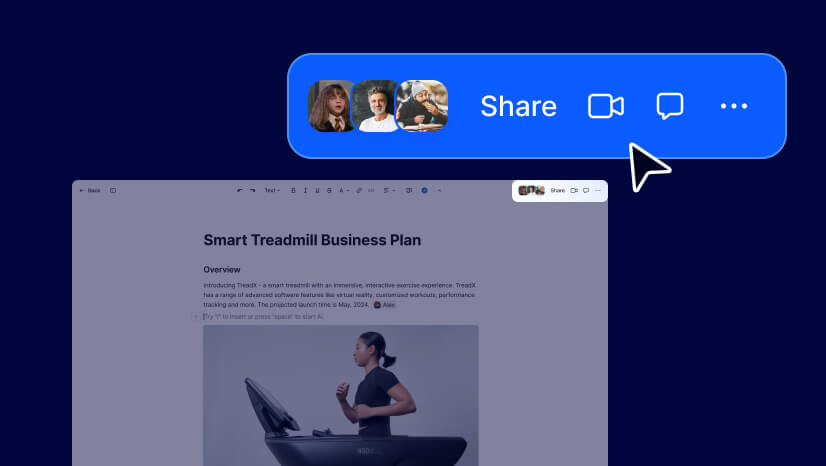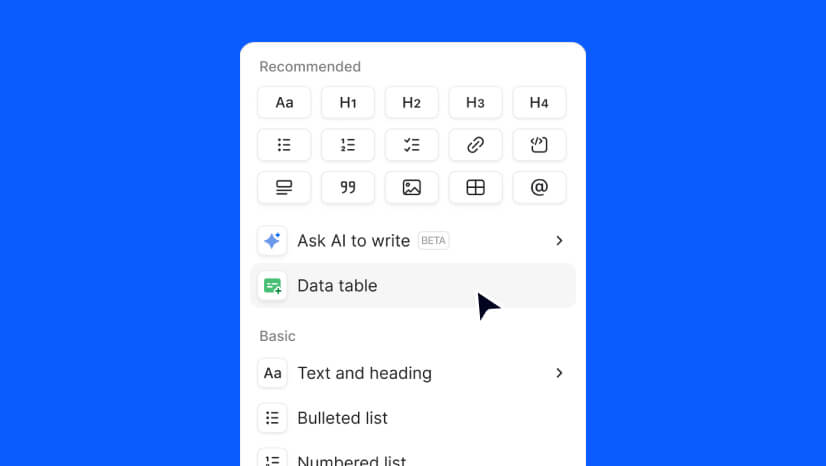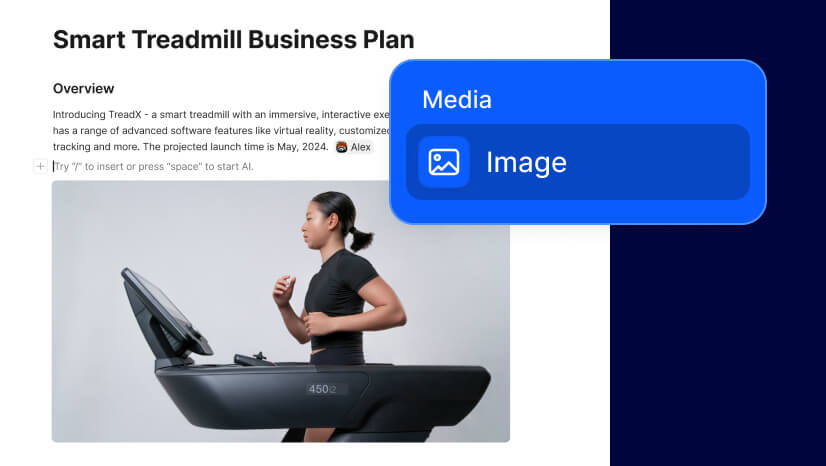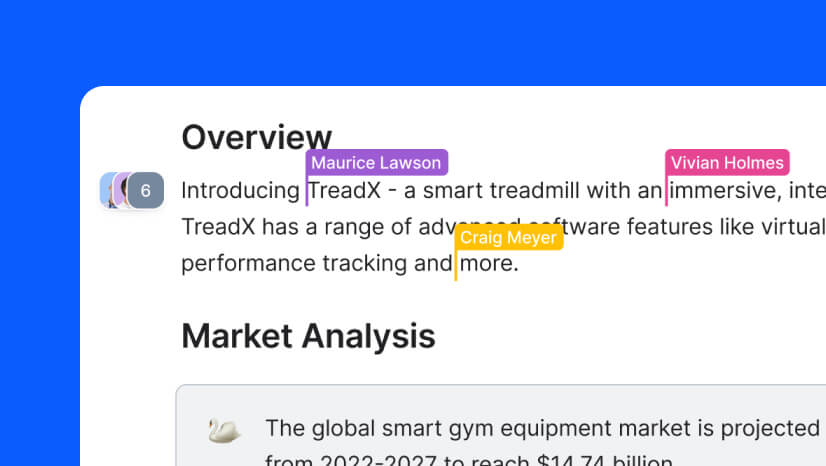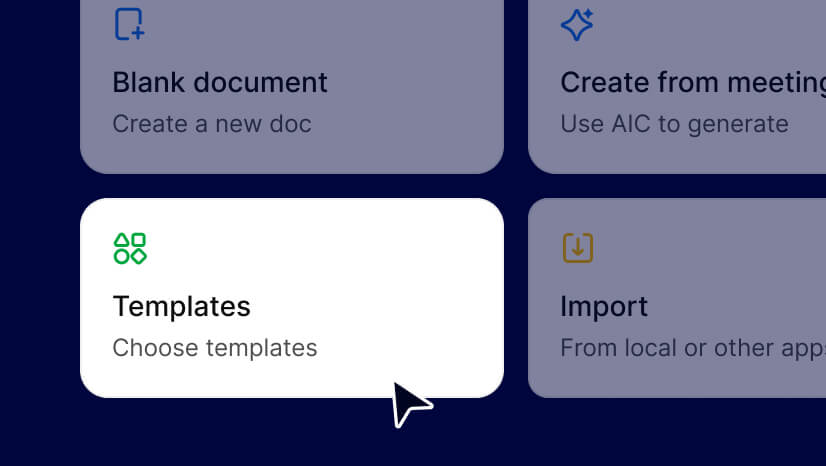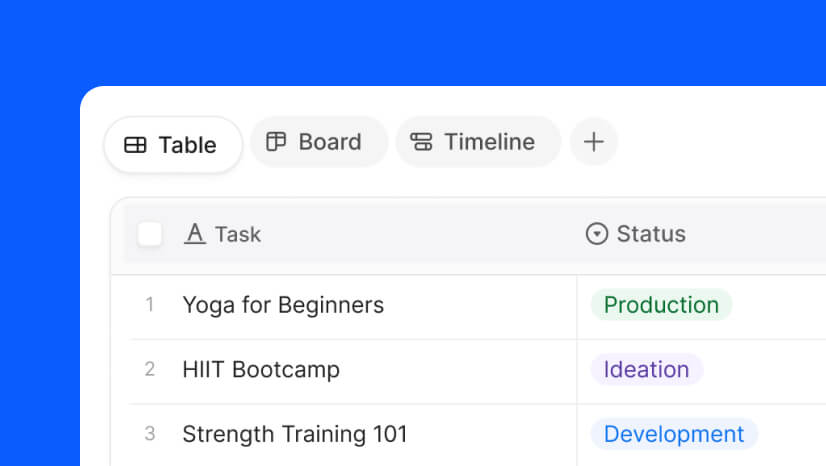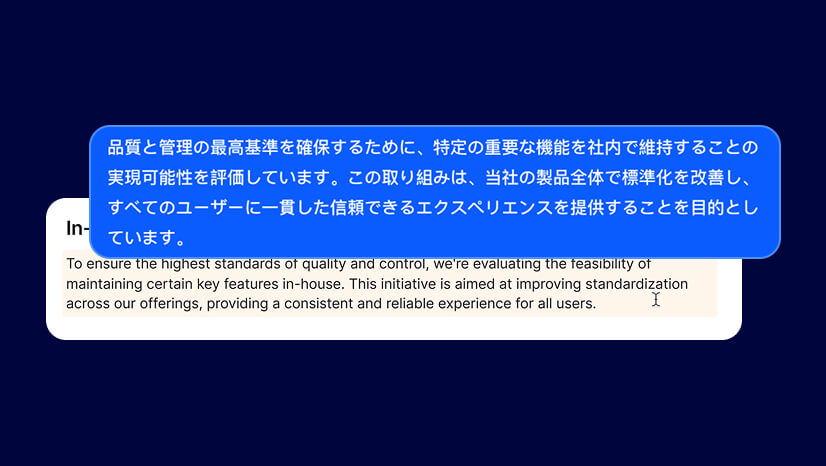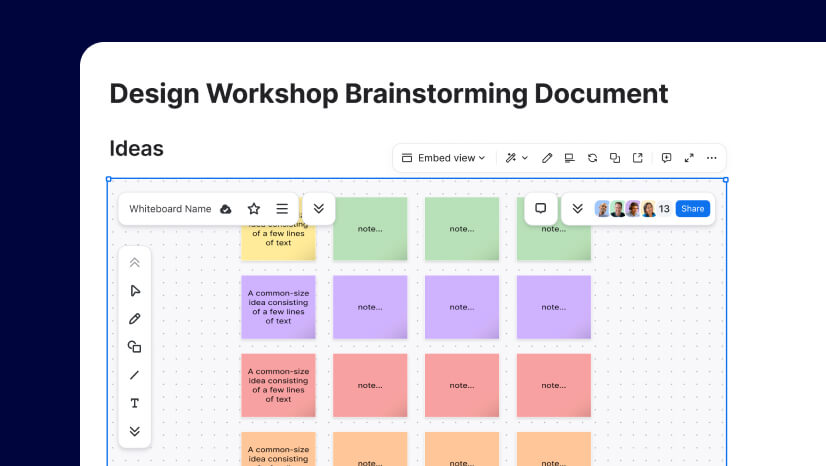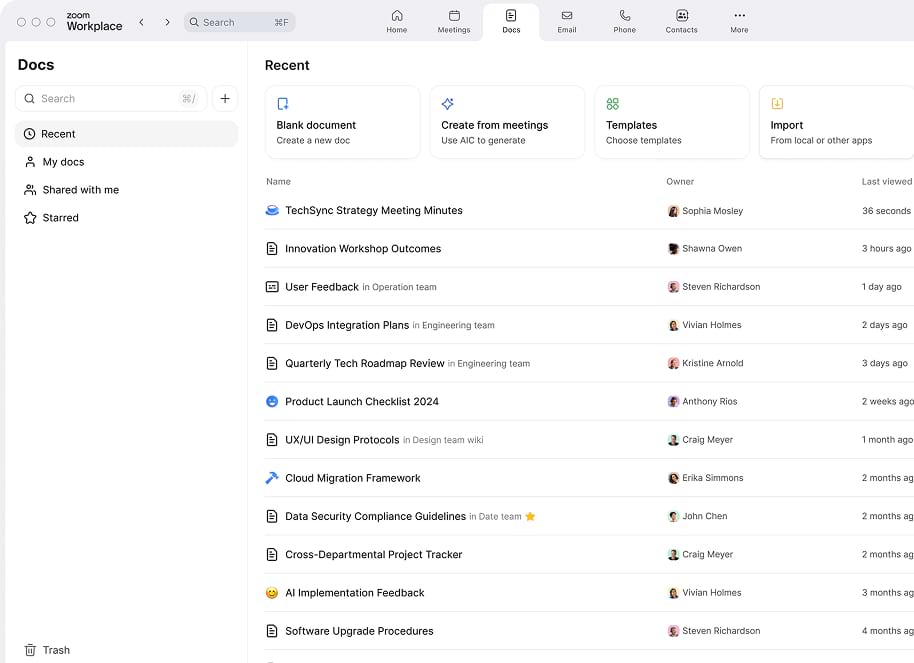Ready to get your work done in one place? With Zoom Docs, document collaboration fits seamlessly into your team’s workflows so you can effectively work with colleagues and stay informed through docs, wikis, and projects.
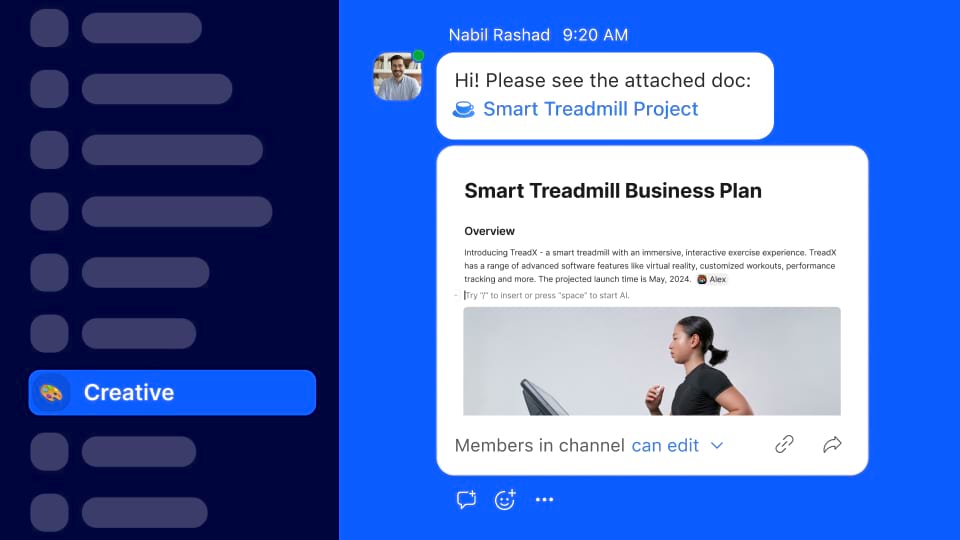
Get your team on the same page (literally)
During a meeting, get alignment in real time by sharing an existing document (or creating a new one) while participants follow your doc’s view and/or co-edit at the same time. Viewing and working in the same living document enhances meeting collaboration.